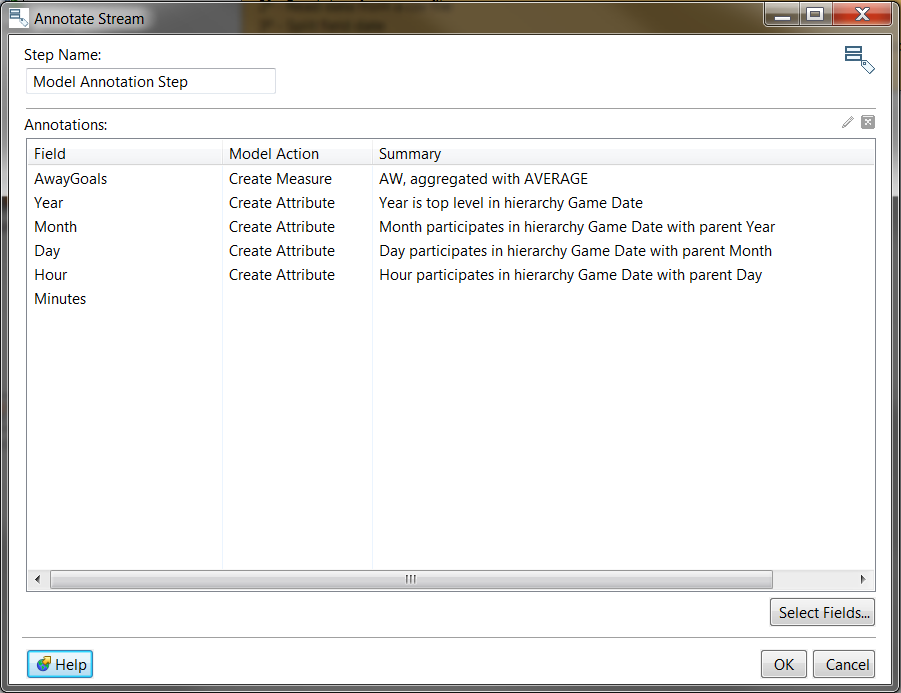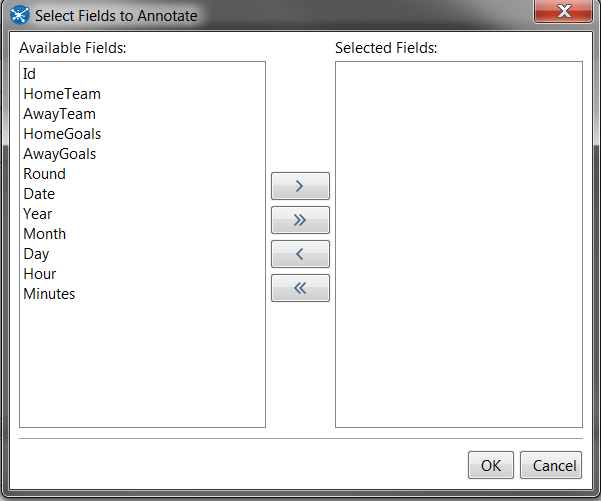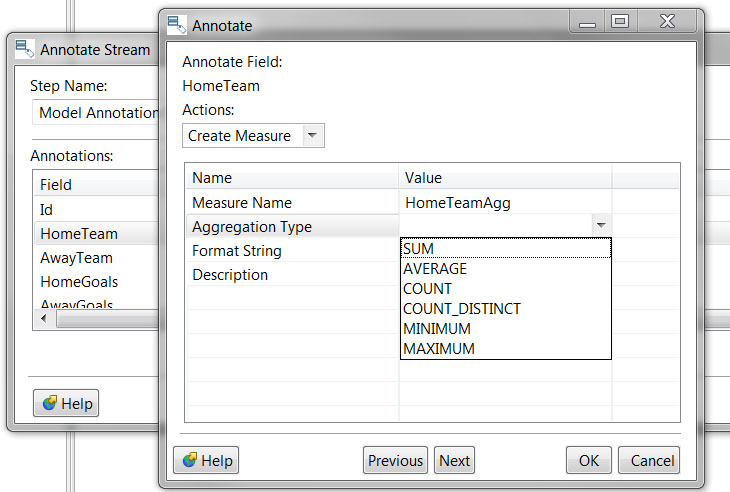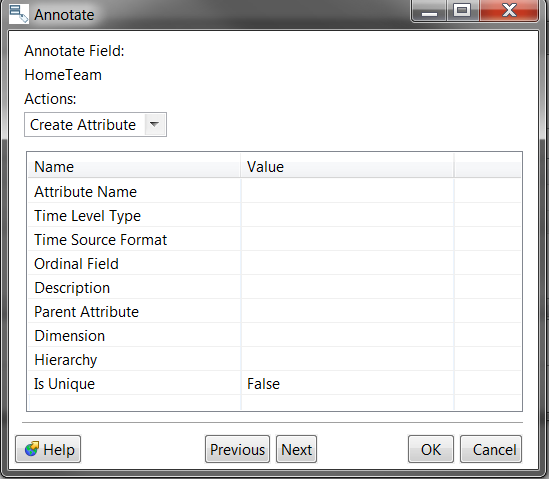Annotation Step
Description
The Annotation Stream step helps you refine your data table for the Streamlined Data Refinery by either creating a measure or attribute on column(s) that you specify.
If you want, you can create multiple annotations on the same field; for example, you might want to create an average measure and a sum measure on the same field. You can also create multiple Annotation Streams to modify the same data model.
Job Entry Workflow
The Annotation Stream modifies the default model produced from the Build Model job entry.
Here is an example workflow.
After you are done annotating your data model, you are ready to publish it.
Prerequisites
You must have the Streamlined Data Refinery set up on your system before using this step.
Annotate Stream
These sections describe the different ways that you can create annotations. The annotation type that you create - either Create Measure or Create Attribute - determines which properties are shown in the dialog box to complete that annotation.
Option |
Description |
|---|---|
Step Name: |
Displays the name of the step. |
Annotations |
Displays a list of fields and annotations. |
-Edit |
Use to edit a field that you have highlighted from the Field list. |
-Delete |
Use to delete a field that you have highlighted from the Field list. |
Field |
Lists the names of the fields selected for annotation. |
Model Action |
Specifies which model action is being taken: Create Measure or Create Attribute. |
Summary |
Displays a summary of that specific annotation. |
Select Fields |
Displays a list of fields to select from. |
Help |
Provides a link to the Help documentation. |
OK |
Click OK to finish the annotation and close the window. |
Cancel |
Click Cancel to discard entries and close the window. |
Select Fields to Annotate
This section describes how to use the Select Fields to Annotate dialog box.
Option |
Description |
|---|---|
Available Fields |
Lists the available fields for annotating. |
> |
Use this button to Add only the selected field(s). |
>> |
Use this button to Add All available fields. |
< |
Use this button to Remove only the selected field(s). |
<< |
Use this button to Remove All selected fields. |
Selected Fields |
Lists all of the fields selected for annotating. |
OK |
Click OK to finish the annotation and close the window. |
Cancel |
Click Cancel to discard entries and close the window. |
Annotate Individual Fields
This section describes how to annotate an individual field.
To begin annotating, select and double click on a field in the list of available fields.
Options |
Description |
|---|---|
Annotate Field |
Shows the name of the field to be annotated. |
Actions: |
Select an annotation type from the drop down: either Create Measure or Create Attribute. |
Create Measure on a Column
Creates a measure or calculated measure using a field of existing measures.
Options |
Description |
|---|---|
Name - Value |
Displays the name of the annotation component. Click in the Value column next to the item that you want to work with. |
Measure Name |
Type a name for your annotation. |
Aggregation Type |
Choose from a list of aggregation types: SUM, AVERAGE, COUNT, COUNT_DISTINCT, MINIMUM, MAXIMUM. |
Format String |
Choose from a list of Format Strings. |
Description |
Enter a description for the annotation. |
Help |
Provides a link to the Help documentation. |
Previous |
Scrolls back through the list of created annotations on the model. |
Next |
Scrolls forward through a list of created annotations on the model. |
OK |
Click OK to finish the annotation and close the window. |
Cancel |
Click Cancel to discard entries and close the window. |
Create Attribute
Creates a single level hierarchy, using a field or existing hierarchy level.
Options |
Description |
|---|---|
Name - Value |
Displays the name of the annotation component. Click in the Value column next to the item that you want to work with. |
Attribute Name |
Type a name for your annotation. |
Time Level Type |
Choose a Time Level Type from the drop down menu. |
Time Source Format |
Choose the format that you want the attribute to appear in. |
Ordinal Field |
Refers to the field used to sort the members. |
Description |
Enter a description for the annotation. |
Parent Attribute |
Populated with fields that have been previously annotated within the same dimension/hierarchy. |
Dimension |
Choose an existing dimension or create a new dimension for the attribute. |
Hierarchy |
Choose an existing hierarchy or create a new hierarchy for the attribute. |
Is Unique |
Select either True or False. |
Example/Sample(s)
Information about working with the Streamlined Data Refinery, and other general information related to PDI, is located in the Pentaho Documentation.
You can download a set of SDR sample files from our folder on Box.