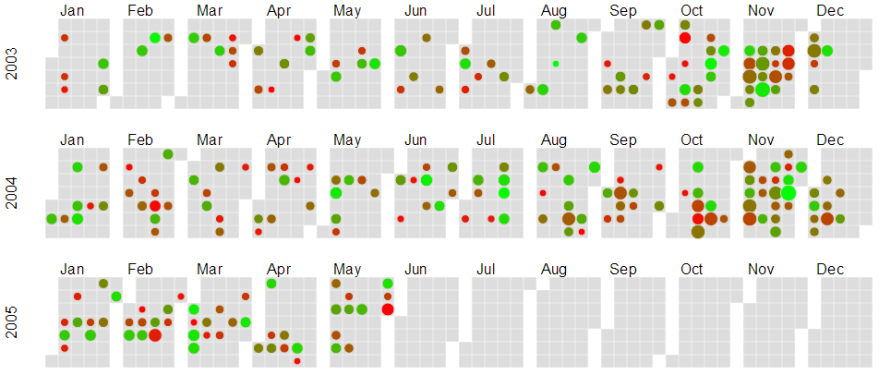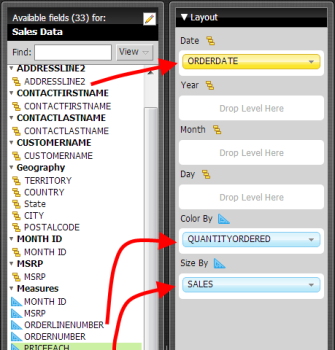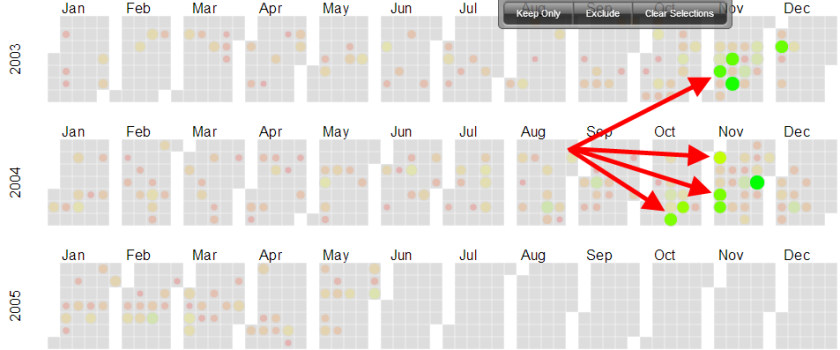Calendar Chart
Calendar Chart
Sales by Day |
A Calendar Chart is a Heatmap-like visualization where the values are visualized as colored cells per day. Days are arranged into columns by week, then grouped by month and years to form a heatmap in the layout of a calendar.
Get Started
Step 1: Download the plugin
- 12 Days visualization pack for Pentaho Business Analytics 5.4 - contains all 12 visualizations in a single plugin
- 12 Days visualization pack for Pentaho Business Analytics 5.1 up to 5.3 - contains all 12 visualizations in a single plugin
- 12 Days visualization pack for Pentaho Business Analytics 5.0 - contains all 12 visualizations in a single plugin
- Calendar chart plugin for Pentaho Business Analytics 4.8
Step 2: Follow the simple instructions for adding the plugin to your existing Pentaho BA Server
Step 3: Get Creative - explore your data, build cool stuff, amaze your friends and co-workers!
Disclaimer:
These visualizations are provided for demonstration purposes ONLY. They are provided with no warranty or commitments regarding the quality of the sample and/or platform support. Many of the underlying charting libraries used in these samples only work on a subset of browsers that are part of Pentaho's official support matrix.
Working With Calendar Charts
|
|
Tell Us What You Think
We're having lots of fun experimenting with various emerging visualization technologies and we would love to get your feedback. Here are a couple of ways you can share:
- Update the Calendar Chart enhancement ticket
- Post feedback about additional ideas for improvements
- Get out and vote! All of the visualizations we are sharing are prototypes which we can consider for inclusion in future GA releases of the Pentaho suite. Voting for an enhancement is a great way to influence the priority in which we 'product-ize' these visualizations
- Tweet about it - got feedback or a cool example you've created and want to share? Tweet your comments or screenshots to #12DaysOfViz
Known Limitations
- None