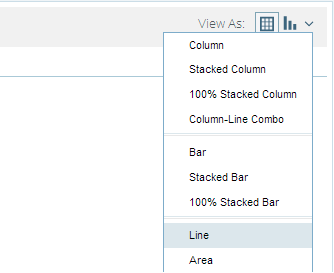Visualization Plugin Installation
Prerequisites
These instructions assume you have an existing installation of Pentaho Business Analytics 4.8. If you do not have Pentaho installed, you can download a free, 30-day evaluation from http://www.pentaho.com/download/
Installing Visualization Plugins
Installing the Plugin
- Download the visualization plugin using the links provided in each of the individual chart pages
- Stop the Pentaho Business Analytics server
- Unzip the visualization plugin into your <installation-directory>\biserver-ee\pentaho-solutions\system folder
- Restart the Pentaho BA server
Note: If you are unfamiliar with installing, starting or stopping your Pentaho Business Analytics server, please refer to the instructions found in the Pentaho InfoCenter
When creating or viewing Analyzer reports, you should now see your new visualization options under chart menu of Analyzer:
Updating the 'Empty Report' Thumbnail Image
When you select a visualization type on an empty report, a thumbnail representation of that visualization is displayed. Each plugin we post will have an associated thumbnail image that you will need to copy to the proper location if you don't want it to appear as a broken link when viewing a blank report. Copy the thumbnail image from the root directory of the unzipped plugin folder into the <installation-directory>\biserver-ee\pentaho-solutions\system\analyzer\images\viz folder of your Pentaho Business Analytics server.
Using the Sunburst plugin as an example:
Copy <installation-directory>\biserver-ee\pentaho-solutions\system\viz-SunBurst\SUNBURST.png
to
<installation-directory>\biserver-ee\pentaho-solutions\system\analyzer\images\viz