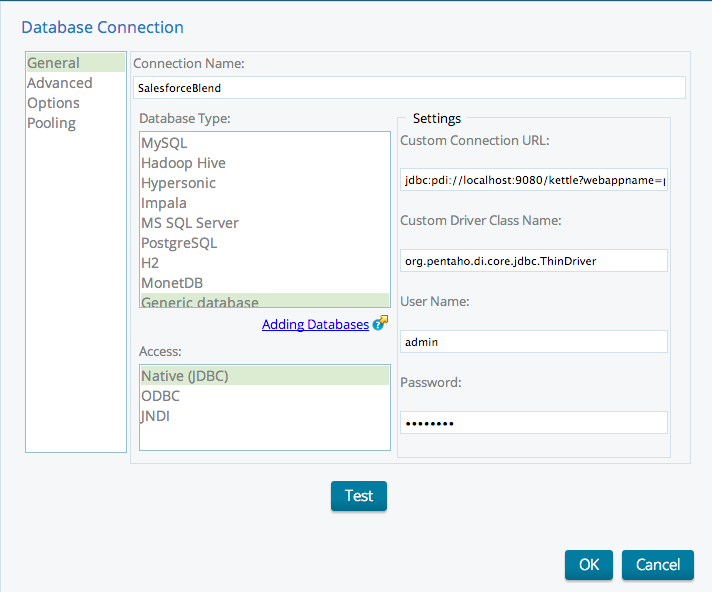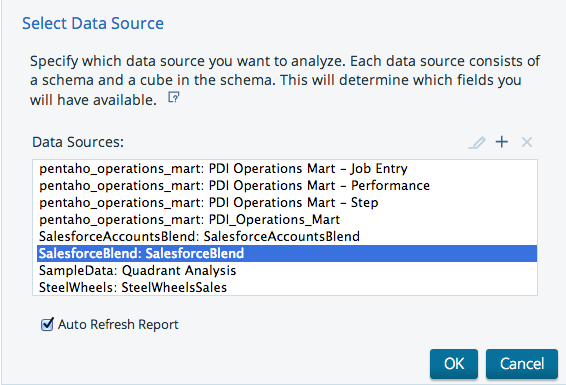Salesforce and Corporate Finance Blend
Salesforce and Corporate Finance Blend
Sample Blend template for use with Salesforce.com that can be easily added to your installation. It demonstrates how to blend data from the cloud with internal finance data.
Prerequisites
In order to follow along with this how-to guide you will need a desktop installation of Pentaho Business Analytics.
Download Pentaho
Salesforce developer account
You must have a Salesforce developer account in order to access the Salesforce demo data. If you are new to Salesforce, there is more information here.
Data Files
You will also need the sample Finance spreadsheet available here. Save it to your data folder.
Add the Salesforce and Corporate Finance Blend sample template to your copy of Pentaho Data Integration
Now that there is data in the right place, all you need to do is open the template and point to the data file.
- Get the Template: Click here to download the template and save it to your PDI folder. Open PDI and open the SalesforceBlend that you just downloaded. Double click on the Finance Input step and link to the data file you downloaded, then close the step. Open the Salesforce Input step and enter you're developer account information. Close the step and save the transformation.
Configure JDBC Driver:
Follow the directions to configure the Thin Kettle JDBC driver: http://wiki.pentaho.com/display/EAI/Configuration+of+the+Thin+Kettle+JDBC+driver
Try the sample
- Start: Start up Pentaho Business Analytics and open the "SalesforceFinanceBlend.ktr" template.
- From the SalesforceFinanceBlend transformation:
- Click: "Salesforce Input" step
-
- Enter your Salesforce account and password.
- You should use the "Preview" button on the bottom of the dialog to ensure your selections are correct.
- Press "OK" when done
* - Select Edit | Settings from the menu bar.
- Select the Data Service tab
- Click "Create New Data Service"
- Enter "SalesforceBlend" in the "Service Name" field
- Select AnalyticResultSet in the "Service Step" field
- Click OK and save the transformation
- Open a browser and open the Pentaho User Console.
- Select Manage Data Sources
- Create a JDBC Driver (click the + and select JDBC)
Click to enlarge image.
- Create a data source using the data service from the SalesforceFinanceBlend transformation.
Click to enlarge image.
- Create a new Analyzer view and begin to analyze the blended Salesforce and Finance data.