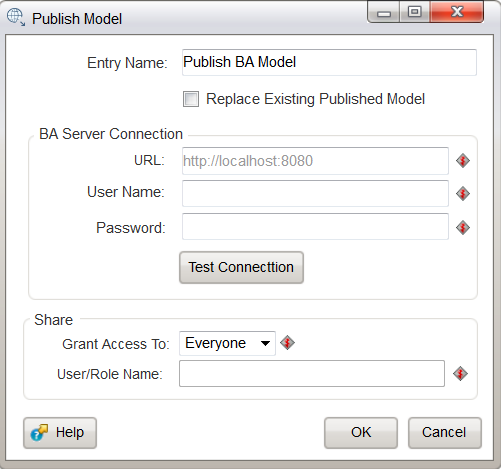Publish Model 5.3
Description
Note: You must have an existing BA Server and permissions to Publish Content and Manage Data Sources in the BA Server in order to use this job entry.
The Publish Model job entry allows you to publish the data source created with the Build Model job entry available for use on the BA Server. Before publishing the model, you will have the option of sharing the data model with everyone, or a specific user or role.
This job entry requires that the Build Model entry comes before it in Spoon, as shown here in this example.
After publishing, the Data Source Wizard data source created in the BA Server will be named the same as the model in the Build Model job entry. Once it is published, you won't be able to use the Data Source Wizard to edit the connection information for the model.
Options
This section shows the Options and Description for each part of the Publish Model dialog box.
Model field
Option |
Description |
|---|---|
Entry Name |
Use this field to name the Publish Model entry. |
Replace Existing Published Model |
Select this to overwrite an existing Data Source Wizard data source and database connection. If disabled, and you attempt to publish a model with the same name, the Publish Data Source job entry will fail. |
URL |
Enter the URL to the BA Server. |
User Name |
Type the user name for the BA Server. |
Password |
Enter the password. |
Test Connection |
Click to test the connection to the BA Server. This button also checks user permissions |
Grant Access To |
Grant access to the data model to everyone, specific user(s), or specific role(s). |
User/Role Name |
Enter the name of the User or Role that you want to grant access to. |
Help |
Provides a link to the Help documentation. |
OK |
Click to publish the model and close the window. |
Cancel |
Click Cancel to discard entries and close the window. |
Example/Sample(s)
Information about working with the Streamlined Data Refinery, and other general information related to PDI, is located in the Pentaho Documentation.
You can download a set of SDR sample files from our folder on Box.