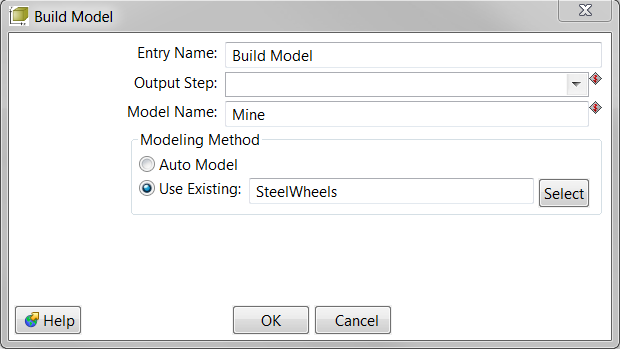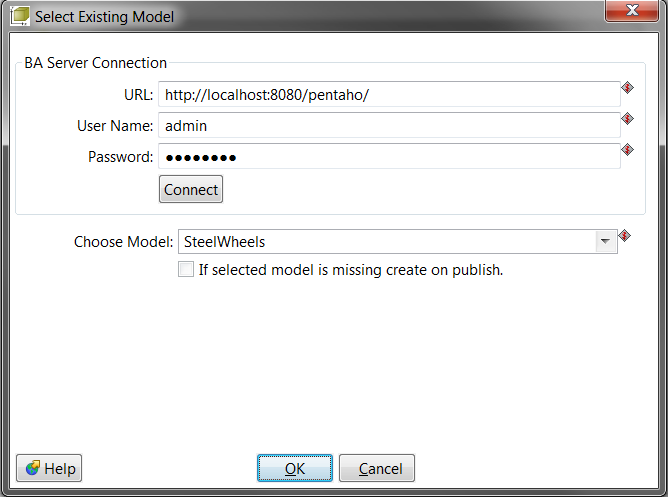Build Model 5.3
Description
The Build Model job entry can be used to create Data Source Wizard data sources, which includes both a Metadata and a Mondrian model. It works by searching upstream for a table output step to base the model on, or you can select an existing DSW or Analysis model from the BA Server to base your model on.
After you have run this job entry, a data model is created and can be published to the BA Server for the creation of Analysis reports in the Pentaho User Console. Business users will also be able to refine the data model with the Data Model Editor. If you selected an Analysis model to build from, the Build Model step will only create an Analysis model.
Job Entry Workflow
These are the operations that happen during the Build Model job entry.
- Builds the model.
- Sets variables into the job that can be modified or picked up by the Publish Model job entry.
Here is an example workflow.
After the Build Model job runs successfully, you can publish the data source to the BA Server.
Options
This section describes the entries that you need to use for the Build Model job entry.
Option |
Description |
|---|---|
Entry Name |
Type to enter the name of the job entry here. |
Output Step |
Enter the output step here. You can use the drop-down menu to select the output step that you want to use. |
Published Model Name |
Enter the name for the model here. You can click in this field and enter CTRL-Space to get a list of variables for this. |
Modeling Method: Auto Model or Use Existing |
Select the Auto Model option if you want to build a new model.Select the Use Existing option if you want to base your model on one that already exists in the BA Server. |
Help |
Provides a link to the Help documentation. |
OK |
Click to publish the model and close the window. |
Cancel |
Click Cancel to discard entries and close the window. |
Select Existing Model Options
If you selected to use an existing model to build upon, you will need to test your connection to the BA Server and select which model to use.
Option |
Description |
|---|---|
URL |
Enter the URL to the BA Server. |
User Name |
Type the user name for the BA Server. |
Password |
Enter the password. |
Connect |
Establishes a connection to the BA Server to retrieve a list of available data models for the Choose Model menu. |
Existing Model |
Populates with a list of available models. |
Create model if not found |
Generates an auto model, if unable to find an existing model with the entered name. |
Help |
Provides a link to the Help documentation. |
OK |
Click to publish the model and close the window. |
Cancel |
Click Cancel to discard entries and close the window. |
Variables
These are some more specific variables you can use for the Build Model job entry:
Variable |
Definition |
|---|---|
JobEntryBuildModel.DataSourceName.<Model Name> |
Name of data source to show in BA Server. |
JobEntryBuildModel.DatabaseConnection.<Model Name> |
Name of database connection to deploy from PDI into BA Server. |
JobEntryBuildModel.XMI.<Model Name> |
XMI contents of model to publish (may or may not contain the OLAP components). |
JobEntryBuildModel.XMI.DSW.<Model Name> |
Shows that XMI should be deployed as a Data Source Wizard (ask Wes?) data source instead of a Metadata data source. |
JobEntryBuildModel.Mondrian.Catalog.<Model Name> |
Name of catalog to publish. |
JobEntryBuildModel.Mondrian.Cube.<Model Name> |
Name of cube to publish. |
JobEntryBuildModel.Mondrian.Schema.<Model Name> |
Name of XML Mondrian schema to publish. |
JobEntryBuildModel.Mondrian.Datasource.<Model Name> |
Name of data source that the publish Analysis data source should use. |
Example/Sample(s)
Information about working with the Streamlined Data Refinery, and other general information related to PDI, is located in the Pentaho Documentation.
You can download a set of SDR sample files from our folder on Box.